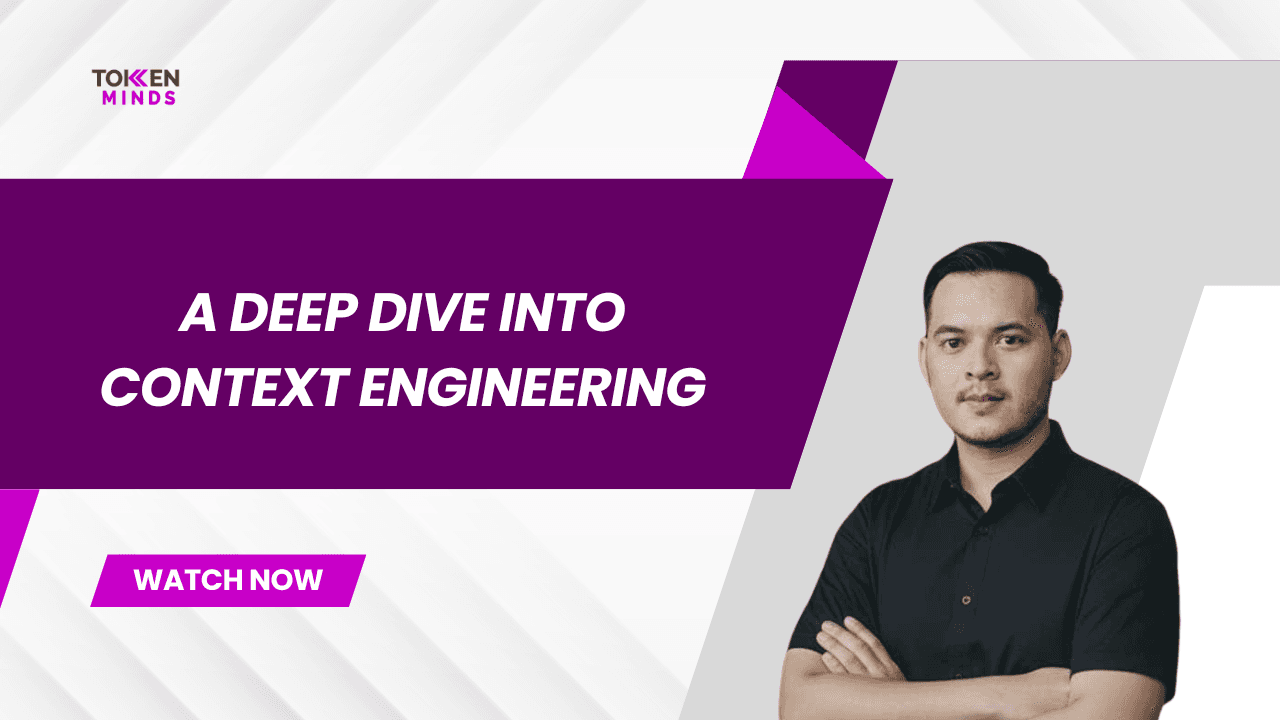Telegram appears as the top platform for web3 communities. It’s a popular platform among web3 users for sharing news or updates like token sale, community developments, and market insights. Not only for common web3 users, Telegram is also beneficial for web3 B2B companies. Telegram offers them a unique advantage with its bot integration feature. This feature makes web3 B2B companies manage their communities efficiently. The telegram bots streamline community interactions, handle announcements, and keep users engaged. It’s all essential for scaling Web3 businesses.
Bot Options for Web3 B2B Companies
Telegram bots offer a variety of features that can help web3 B2B companies manage and engage with their communities effectively. Here are some of the features that can help them reach the objective:
Community Engagement
Bots can share announcements, manage group discussions, and keep community members informed in real time.Polls and Quizzes
Bots can gather feedback through interactive polls and quizzes that can foster community involvement.Automated Onboarding
Bots can guide new members with FAQs and company information. It will make the members understand the company better.File Sharing
Bots can share essential documents like brochures, company profiles, and reports to their members. It can ensure that members have quick access to key resources.
The Need for a Custom Telegram Bot for Web3 Projects
For Web3 projects, custom Telegram bots provide powerful solutions for managing communities and enhancing engagement. Unlike standard bots, custom bots are tailored to handle high-volume interactions and specific community needs. These bots are an excellent addition to Web3 and blockchain development projects, as they streamline community management, foster engagement, and automate essential processes.
Web3 Community Management
Custom telegram chat bots can efficiently manage large communities by handling frequent tasks, from answering FAQs to broadcasting important updates.Customized Features
A custom bot can be designed with unique features like automated onboarding, real-time support, and discussion moderation. This flexibility allows Web3 companies to leverage bots based on their specific needs and creativity.
Develop a Custom Telegram BOT for Broadcast Channel
Main Requirements & Tools
To create a custom Telegram bot for broadcasting messages, certain tools and setup are required:
Code Editor: Use a code editor to write and manage the bot’s code. In this article, we’ll use Visual Studio Code (VS Code).
Node.js: Essential for running JavaScript and TypeScript code, which are used to develop the bot’s functionality.
Database (Optional): Depending on the bot’s features, a database like PostgreSQL can be used to store data. For simpler bots, this may not be necessary.
Server: A server is required to deploy the bot, allowing it to stay online 24/7 and accessible for continuous community engagement.
Dependencies Packages
To build and manage a custom Telegram bot, you’ll need a few essential packages:
node-telegram-bot-api: The primary package for interacting with Telegram’s API, allowing the bot to send and receive messages.
dotenv: Manages sensitive data by storing important environment variables, such as the bot token and API keys, in a secure .env file.
Prisma (or another ORM): An ORM (Object-Relational Mapping) tool like Prisma simplifies database interactions, making it easier to manage and retrieve data.
Step-by-Step Guide Develop a Custom Telegram BOT
Step 1: Create the Bot using BotFather
To start building your Telegram bot, you need to create it using BotFather, Telegram’s official bot for bot management. Here’s how:

Open Telegram and search for @BotFather. This bot is designed to help you create and configure other bots.
Type the command /newbot to initiate the bot creation process.
Follow the prompts to set a name and username for your bot. The username must be unique and should end with "bot" (e.g.,
test-broadcast-bot).Once the bot is created, BotFather will generate a unique bot token. This token is essential, as it acts as an authentication key for your bot to interact with the Telegram API.
Important: Copy this token and store it securely. You’ll need it later to configure your bot in the codebase.

Store the Token Securely with Dotenv
In your project repository, create a.envfile to hold environment variables. Open the.envfile and add the following line to store your bot token securely
Step 2: Retrieve Telegram User ID
After creating your bot, the next step is to set up admin access by retrieving your Telegram User ID. This ID allows you to control bot functions that should only be accessible to the bot admin.

Open Telegram and search for @userinfobot. This bot provides information about your Telegram account.
Start a chat with @userinfobot by typing /start. The bot will respond with your Telegram User ID.
Copy this User ID and store it temporarily. You’ll need it later when defining admin privileges in your bot’s code.
Step3: Set Up the Project
Initialize your repository, set up your .env file, and install the required dependencies that we already provided in the above section.
Step 4: Add Environment Variables
After setting up the .env file, it’s time to integrate these variables into your bot logic. This is done by creating a file in the src directory, where the bot’s main logic resides.
Create a folder named
srcin your project directory.Inside the
srcfolder, create a new file for the bot logic which is thebot.ts.

Step 5: Code the BOT logic
Once the repository and environment setup are complete, the next step is to create the bot logic that powers your Telegram bot's functionality. Implement the custom logic based on your project’s needs (e.g., broadcast messages, manage users, etc.).
Core Features of the Bot
The custom Telegram bot development is designed to manage communities effectively, offering the following capabilities:
Adding Groups
When the bot is added to a group, it records the group's details (e.g., group ID and name) in a database. This ensures seamless tracking of all groups using the bot.Listening for Group Commands
The bot listens for specific admin commands to retrieve and display active groups. This feature helps administrators manage their outreach by providing a clear view of which groups are ready for announcements.

Changing Group Status
Groups can be marked as "active" or "inactive" based on engagement levels or the company's requirements. This ensures that announcements are only sent to active groups.

Broadcasting Messages
The bot can send messages or media files (like images or videos) to all active groups simultaneously. This is particularly useful for sharing updates, announcements, or event invitations.

Step6: Deploy the BOT
Once the bot is fully developed and tested, the next step is deployment. Deploying your Telegram bot ensures it runs 24/7, making it accessible at all times for community engagement. Use PM2 or another process manager to deploy the bot on a server.
Start the Bot Locally
Begin by running the bot locally to ensure all features are functioning correctly

Invite the Bot to a Group
After starting the bot, you can invite it to a Telegram group to test group-specific functionality:
Copy the bot's username (created earlier using BotFather).
Open the desired group in Telegram.
Add the bot to the group by searching for its username.
Once added, the bot automatically logs the group details (e.g., group ID and name) into the database, provided this feature is enabled in your bot logic.
Build Your Telegram Bot with Us
TokenMinds specializes in creating custom Telegram bots for community management, automation, and seamless integrations. Our expertise in Telegram bot development and Web3 solutions ensures your bot is tailored to meet your specific project needs.
Start building your Telegram bot today—Contact us now!