Discord Masterclass: Advance Discord Server Setup With Chris – NFT & Crypto Marketing Lesson 3
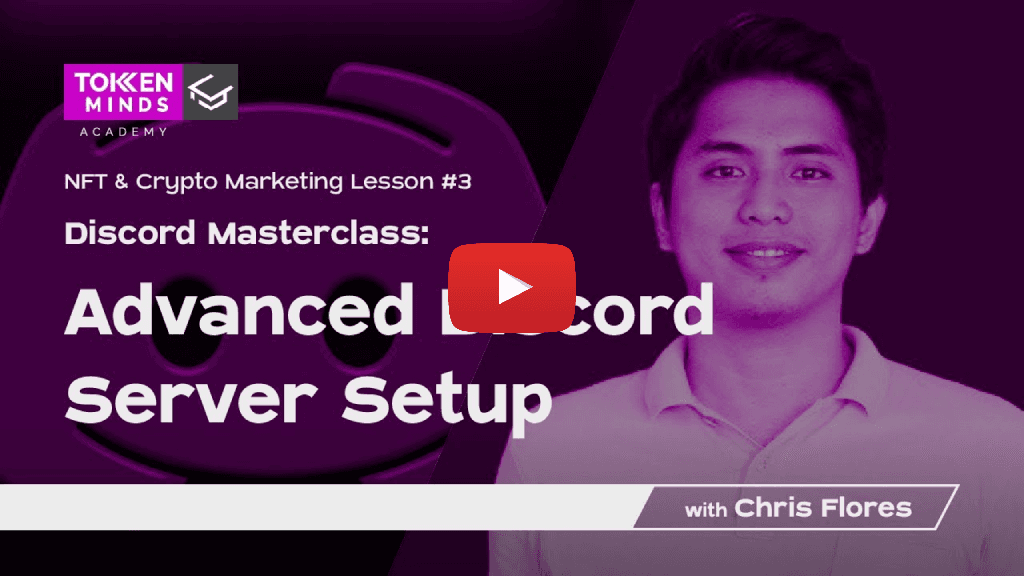
Video Transcript:
Chris: So welcome to our TokenMinds Academy lesson three, this is under nft marketing topic. So this is lesson 3 for nft marketing topic, which is Discord master class this is an advanced Discord server setup this is more on the actual configurations that you will need to put on your server, and then for example you are about to set up some bots the how-to specific how to so in the previous lesson I’ve mentioned the suggested channels and how to create these channels roles, etc., so these are the basic ones, but now we will move further to the next topics which are more advanced all right. So before we start, TokenMinds history. So TokenMinds is a full-service web3 agency, so here together with Mr. Anchor Chan who’s been here with the company so they started TokenMinds in 2016, so they have worked with more than 100 crypto and now nft projects. So before of course, there was no nft yet, so they are more on IEO, IDO, ICOs.
Anchor: Yeah crypto thank everyone. I think that some of you already right already know me without the introduction, in the last two sessions. Nice to meet you again. Yeah, we actually started like six years ago, though not on nft, but for sure the focus on these two years be more like nft, then gamefi, before that it was mainly IEO and IDO, so yeah really nice to see you join thank you.
Chris: Yep, so yeah this is Anchor. So as for me, I’m my name is Chris, and I’m the community lead for TokenMinds I’m handling different communities for our different clients and part of our task in the community management is actually setting up this Discord server for them all right okay so with setting up Discord server. So if you are somebody who you know would want to know more about how we actually do these things and if the example you’ve seen a feature in one of the Discord servers and you said to yourself oh how did they do that seems like a nice feature in Discord. So here I will be tackling this two-part seminar with regards to the advanced server setup so today is the first part that we will be covering right so this is mostly on the configurations of the servers and some bot configurations as well okay so if again if you’ve missed the previous topic I suggest you can review you check the TokenMinds Academy forum channel for my forum post okay with the copies of the previous lessons. Okay so there’s the basic Discord server setup lesson that we’ve had last week you can review that but then this is for the advance okay so Discord configuration of course you start example you already created your server you set up your Discord server in regards to its general settings so this is how you do it you right click okay let’s do it again sorry yeah you right click on top and then server settings and that’s it okay so for the suggested server configuration as I’ll explain what does these things mean one by one and why do we set it up this way okay so this is just from based on my preference and experience or I’m not saying this is the best thing to do but I just suggest it things here in a way that I set up servers all right so number one this one of course the system messages channel you can actually put it in any text channel that you prefer for example there are servers system settings or system messages but then for me I don’t like these things like for example when this card gives some updates so I don’t like to see this so here for example on a normal server you see welcome messages like hey a random carrot has appeared something like that or random babakusi appeared something like that so I don’t like these messages I’ll disable this one but then there is a welcome message that you can utilize actually with a bot it looks better and then you can even design it just to welcome the newcomers in your server so yeah we disable this one and we utilize that one which I will be discussing later on then prompt servers to reply this is also disabled because it’s kinda spammy like this will be the wave sticker you know when someone comes in so if there are thousands of members coming into your server at the same time that will be bad so it’s kind of looks spammy so I don’t set it up that way then of course to highlight members who you know actually contributes to the server by simply boosting it we highlight them so we send them this message when someone boosts a server then send helpful tips for the server setup for example me I’m already knowledgeable with regards to server setup etc., I don’t need these helpful tips I’m actually the one giving the tip so I disabled it but then this one is really important with the server general settings default notification settings so initially this is set to all messages so I suggest you put it on only at mentions why the primary reason is that you know it’s like on Facebook if someone sends a message here on Discord it will actually notify everyone so imagine there’s a thousand of messages per day on your Discord since it’s very active so it’s really it will be spammy in terms of the notifications if you enable all messages so I suggest highly suggest this is only at mentions because people with relatively just mute your server if you set this to all messages okay then with regards to these things display show progress boost bar I don’t usually show it but you can actually enable it just if you want to see the progress of the Boost levels with regards to the perks of the Boost levels that you can use so for example you boosted your server to at least level two or here level one okay so you can actually put up server banner background so server banner background is the one at the background of the name of the server on the upper left so sometimes you see animated graphics right so you can actually do that by performing server boost and then uploading here with server invites for example you send a link for the server invite to your server and then they utilize that link and click it they will come to a landing page on a browser then the server invite background is the one or the image that you’ve put here okay and then sometimes of course you can see Discord.gg slash the server name so sometimes you see those kinds of links that are actually a function a perk coming in from the server boost level three so this is a custom invite link so like for example if you don’t have a server boost in your server naturally when you generate an invite link you can get it only a random word or random letter link right so it’s a better example your project name is barbakusi, you just put discord.gg slash barbakusi you know people will definitely know and remember the invite link and if they want to invite their friends oh yeah let’s type this card.gg this one okay so that’s better than the others but then of course this is not p did but just suggested because it entails some cost if you maintain your server at level three okay so if you want to know different perks observer boost apart from those these are the ones listed here you can always check this one on Discord but with project of our clients we usually they tell them yeah you can get the server boost because this has relatively nice perks like for example this audio quality if you are always prone to doing Twitter spaces and discussion webinars like this one in your server or you usually do some hosting on voice channels this is relatively suggested and then of course these things like the custom invite link is really good especially for marketing side because this is a permanent link as long as you’re getting your server boost and you can customize the link as well so people will easily remember the link to your website okay then safety set up okay so it’s as safe as a server admin this is primarily needed to identify the level of your safety levels of course there’s a balance there should be a balance between super strict security and then being helpful or being friendly to new guys on Discord because not everyone is really easily catching up when in terms of the knowledge of using Discord it at the first time so for example here I usually set it up to medium so this means that for example someone joins into your server they cannot chat and send messages in text channels if their account is no longer than five minutes, so actually this is just a basic level of safety there can be more like for example me I utilize bots just to enable chatting or even kick members whose number of age of the day in terms of days of their accounts in Discord are less than for example one day I will kick them automatically so there are also bots doing like that which I will be discussing later on okay so but then with the most basic security type you can always use this one so depends on you so if you want it that they have the highest so it should have a verified phone under their Discord account so this can somehow reduce the infiltration of bots in your server okay but then if you’re someone like some other communities they even welcome bots in the first space because they want the numbers to high go high then they’ll just remove them right afterwards they also tend to do that so they lower the levels from for the meantime but then right after they just removed it so but then I don’t suggest that because it if your server security is not that good there can be some things that could be happening that’s not good to your project then of course this one explicit media content filter I always recommend to scan media from all members and then there’s an option also on Discord if you want example you get moderators for your server coming in from community members and of course you need to ensure that your server is safe and even if these guys have been hacked you will be sure that the server will not be compromised so you can ask them to and you will enable them the two-factor authentication and then if the example someone got hacked someone moderate like this moderator got hacked in order to do the moderation actions like kicking banning or deleting message they need to confirm with a two-factor authentication code coming from their phone so but then you know for as it’s relatively hard to do this to f.a so depends on you if you want to enable it or not okay so and then this one this is called the community setup feature gold that can name it first okay so this is how you set up I usually advise server owners to set their community server so if you create a server on Discord you can always set it as a community server so this is how you do it with oh there is that okay so just on the enable community you click on community and then enable this one if you have not yet then click next and set up your rules or guidelines channel usually when you create it already you select it but if not you just select create one for me okay and then this one is really important remove moderation permissions from everyone so you cleared their roles in their permissions you set it up properly later on so with the setup of the permissions I’ll discuss it later in a more specific way okay so what is it that you can do with community settings you can if you see that welcome screen when you come in right I do these things before doing anything else in your server so this is actually with the welcome screen so you can do these things like this one I want them to verify then I tell them also to read the rules so this is what it looks like okay so that’s the first thing that the people see when they come into your server and with the community function enabled you will also be able to see your server insights like the data analytics of your server so it’s really mandatory for me to enable this one if you’re creating a community for your project okay so next let’s discuss this setting up permissions this is one of the most important so as I said we create roles and then these rules are being used to limit the functionalities that each member in the community can use right so this is where I will discuss to you the suggested cut configurations for this permission so there are two types of permissions there is a so-called server level permissions and then channel level permission so I’ll discuss how I set up these permissions to you so you would understand what could be a nice practice I am not saying this is the best one but what could be a nice practice in setting up permissions for the server and what’s the easy way okay so what is server level permissions, it’s based on a role actually so for example this is the what you call initial permissions of a rule so for example here everyone we remove all their permissions with verified member we remove it also so what will happen they cannot see right but then I’ll discuss later on why we are doing this one so this is server level permission based on the role but with channel level permission it’s specific to a channel or a category okay so for this one channel level you identify usually what are the roles that are able to see or post view on this channel even on voice channels what are the rules that can speak what are the rules who cannot speak etc., okay so usually what I do because this is quite you know needing some standard practice or standard guidelines okay so initially at first I remove all server level permissions so I clear all permissions as I’ve showed you earlier so clear everything for everyone and then as I mentioned in the previous in the previous training for the basic so I suggested some of the roles that you will be creating if example you are an admin so for me example I am a server admin I create the following roles so for example this one is everyone so this is the people without rules and then for verified members for example we do server verification first rights so at first you don’t see anything so and then when you do the verification you can see everything so this is the main role given to everyone who performs that so that’s the members and then can you meet first okay so with others these are what I call VIP rules so holders OGs or white list members so this will be tucked later but then these are the main roles in a server one you have four moderators another one I usually set up for the bots okay then other one for the core team of it okay another one for the admin like me and then the server owner okay so with the general server permissions I usually set this up of course the server owner is able to do anything and the admin so but then you know usually what happens with our setup is it’s only me because I’m the community lead so I’m the head admin so what I want to do is that I set I am the one who has in full control apart from the server owner and then with the core team as well so I don’t usually give them all the rights because as an admin of course I wanted that I am the only one to change channels you know at scanners delete channels etc., so just give them the view channel rights manage roles they want to add roles to certain members and then they manage emoji stickers just if the example they want to add emoji stickers and the audit log just in case they want to check on something that we did okay so the audit log is the report within this chord that shows you what people or the managers or admins did in the server and then this one of course the create invites change nicknames everything is available with regards to membership permissions from server owner to the core team and also the bots because some of the bots can kick like moderation and security bots they should be allowed to kick band time out members okay with the moderators I set it up if you are a guy who is a project owner then the admin is your moderator itself you can always enable these managed channels and other managed things but if not so their mirror role is to perform moderation in your server and not perform any changes in the server so it’s only the admin to do that so I do this thing so they cannot manage the channels they cannot manage emoji stickers view these things with regards to the server permissions but then they can perform their moderation rules okay so with this one these are the server level permissions that I initially put for the core roles but then with this one like this VIP rules and this verified roles I usually set it up on the channel level permissions okay so here I remove all the permissions that they have okay and then in the channel oh wait we’re still on the server level permission sorry so later I’ll discuss the channel level permissions okay so here server level permissions is still the same with regards to sending messages etc., so these are generally available to all of the core team apart from the bot so I don’t usually put mention here everyone here at all rows for bots and also send text to speech messages because these are not functions that a Discord bot which is usually that you they need so they don’t need this function so I don’t put it but with regards to adding reactions creating messages sending messages using application commands I also put it here okay as usual the moderators can perform all these things like example our moderator can announce and mention everyone okay but then still depends on you if you want it’s just the core team and the admins to perform the mentioning it’s okay so but then with our setup this is what we usually do okay and then this one still channel based permission only which I’ll discuss later with the voice channels yes they can do everything server owner admin core team but then the bot should not be so why is it that we enable speaking for bot because we have a bot for music you also some have some different bots which uses some activities so if you if you have this in your server of course you will be needing them to be able to connect to the voice channels like for example here we have here a music bot called Hydra, so that is made to play music etc., upon the command of a user or a member so it needs to be enabled okay for the moderators I enabled this also example they can kick people who are spamming in the voice channel you know when they’re swearing they can also mute okay and then with regards to the events what is an events permission this is the one you’re seeing on the upper left right now so it says here live now in our Discord so Discord master class advanced Discord server, so it means if you check this one the server owner admin moderators can create these events, and then they can make it live and then they can delete it afterwards okay with the administrator this is like the whole think the whole permission so you’re granting them the whole of the permission so usually this is for the server owner initially and then the head admin but then if you are a project that you know assigns mode one mode one of his moderators to do the admin works of course he can give them but then make sure that you trust this admin because they can do anything with your servers but then if not in you know or sometimes this admins become careless they could get hacked so the server becomes compromised so this is something you should also watch out because this is a really dangerous permission they can do everything with regards to your server they can even delete your server if they want okay so this is only limited to these people okay but if you are you utilize your one of your moderators to perform the admin role so you just give them the admin role and then give them these rights, okay so naturally for the others they are not allowed okay so I’ve said I’ll discuss later the channel level permissions so I would like to refresh you on the basic Discord server set up so these are the suggested categories and channels for web3 projects that we create so we have this getting started information about the project and news and updates with regards to the crypto to the project to the tweets that we have and then the community then channels for exclusive holders or exclusive roles these forums events in-game so etc., okay so with this I’ll discuss the suggested permissions for this one and why would we do these things in these channels all right okay so let’s oh can you see it okay so with regards to channel level permissions okay so this is for a member okay because with the set up remember this one remember everyone so everyone we remove everyone’s Pros with the members this is a main channel so meaning everyone who successfully comes into your server should have this main role and then they will just get these special roles if the example they get whitelisted or they become OG or they bought your nft they become holders this will be just be added on top of this base role so this base role is like the foundation role for everyone so everyone would be able to see based on the member role as a baseline so what I usually set up is the member role okay so these are the server permissions for member roles for example general server permissions so for the server info this are created by you and the server stats bot so usually what you want them to be able to do is just be able to view the all the channels right that aren’t for the public viewing so here we enable all view channels as a base but then the manage channels you know more on doing the server configuration or channel configuration of course as a normal member you don’t want them to have these rights in all the channels right but then you want them to be able to create their own invites as well so you can promote your server growth okay then with the membership permission of course like example Neal, I don’t want him to be able to change the nickname of another guy so because I don’t want them to be able to change anything in the server with regards to the configuration error them servers community members names then I don’t want them to be able to kick as well okay so with all these things I only enable view channels and create invite so for all the channels that I’ve listed down for normal members okay so what happens just a question maybe you are asking what happens to the moderate or spot score team etc., server owner right so but then in Discord right if you create a channel initially it will be set up to a gray icon at the middle set at the middle so that when you click it to the left it becomes disabled if you enable it if it goes to the right so if it’s in the middle what does that mean so when I was a beginner in Discord setup I’m really confused what does being at the middle mean in terms of the server permission so it actually means it will just follow for example with the moderators at by default it will follow the server level permissions for these channels if it’s not channel specified so meaning by default it will follow for these rules for the all channels this setup so it should be fine so here you just with the channel level permissions you just input the specific changes in comparison to the server level permission so for example here we did not set up the members right so their default is they are not allowed so here with the channel you can change okay but you no longer need to you no longer need to press one by one and reject the server level permission for these things because you just leave it at the middle you leave it by default so that’s why you utilize this server level permissions then you just change those with those who are not the same with the server level permissions like for this one you want them to be able to view the channels you just enable it so that’s easier than having to do all these things one by one right so you just leave with those with the x of course you set it up at default X you don’t allow them so just leave it as it is at the middle you no longer need to put it at the right for each server permission so with those change it’s easier to set up per channel just check this on for this rules etc., okay so if you are not familiar yet with the Discord channel permissions I’ve discussed that in the basic so that’s why this is more advanced this is more on the actual setup okay with the text channel permission okay so with the server info minting info get started channels information channels announcements channels these are relatively non-public channels or categories okay so people you don’t expect them and you would not allow them to send messages okay at the very base then you don’t allow them to create threads and send messages in threads then with this embed links what is this is something that people settings server really gets confused of so with embed links it does not mean that if you set it to X it does not mean that you will be able to block people from sending links it’s not embed links basically just means for example you see in the server there are embedded messages when you send your links it shows up the embedded messages for example Twitter etc., if you just disable this one it will hide that one so that’s what it means but it’s not necessarily that it will block the sending of the link so when I was new I thought if I sent this to X, this will be blocking the server links being sent in my server but it’s not so you use bots to block links and not use this okay with attached files of course you cannot attach pictures any files if you put here x okay and then add reactions example you have messages in about us roadmap official links which usually these things in any server you don’t usually feel like there should be reactions coming in from the server community members so you just disable that but then for example sneak peeks announcement community alerts of course these things create some hype within the server right for web3 projects so you enable the add reaction so people can react with emojis or emoticons in every announcement in every community alert so that you know there would be some kind of engagement as well coming from durian with use external emoji okay so there can be an option for you to enable this but for me I don’t so this means that aside from the emojis located at the very base of this chord for the emojis and if you created some custom server emojis in your own project they cannot use any other emoji than that example you don’t want to see some other projects emojis from their server so you don’t allow it here but then in general chat we’re in this is usually the community or the public chats that we have public channels we enable those things and also the external speakers okay but with the others usually I don’t but it’s up to you okay so if you still want to see some other emojis coming from other servers or stickers coming from other servers it should be fine with you can always enable this one okay but then this one mentioned everyone here all rules why is this one disabled because you have want to avoid people who are non-part of the team not part of the project to mention everyone because this is actually a server security feature like you disable this so that people cannot spam other people within the server example my only goal in joining the server is to promote my own server or promote my own project so I will tag everyone if this is enabled so that’s something you do not want for your community members to see spam links or spam invites or spam messages that tags them so if example in the general setup right I told you to just create a notification if someone mentions you or mentions only so when they see that there’s a useless message that message mentioned them so it’s still a spam so if it’s the purpose so if there are people who just tends to look at the notifications so you want them to see only this very important messages such as announcements with regards to the project etc., okay with the managed messages this is and manage cells this is simply a role that I give or a permission that I gave to the moderators because they can delete messages etc., so this is something that a normal member should not be able to use okay with read message history of course this just means that if a message was posted before this certain members like these roles have joined in the Discord they can still see the previous messages okay so of course for example oh for the text channels that we have where we usually put some contents we want people to see what we posted before okay so we enable this read message history send text to speech messages and application commands so usually for send text to speech messages I don’t usually enable this one but if you want you can do so there’s no harm in that okay but for use application commands this usually example someone knows the command to the bot they can type here or not so this is what it means so for me I usually assign both channels specific both channels just to make the server clean no like for example I don’t want them to type server invite or levels command for the bot in the general channel so I want them to type that in this invite tracker channel or the ranking channel so I disabled this application command in the normal or the public chats and the other base channels with regards to spreading project information okay with this one voice channel permissions here so we of course with this text channels for example here get started information news updates community I disabled this one because they are not utilizing any voice channel but here these are voice channels actually the server info wherein you see the members count etc., in the project website we utilize a voice channel just because if you use a text channel you cannot put some space so you see in the servers right if the name of the channel are two words it has a dash in between so that’s because it’s a text channel it does not enable any space but if a voice channel you can actually name it with a space so that’s why with the server stats like members count the website etc., and then for example you have already the minting information we usually put it on the top most of the server and then use voice channels that are locked so the primary purpose of this voice channels is just for label you know so no not needing to be any connection here because we have voice channels for that okay where are you okay so here for the next channel so for example here the VIP so which are mainly for white list OG or holders so if you create these things and then the forum channels voice channels that we are currently using and then if you have sales channel wherein you put sales bots that show the sales of your nfts and then the support ticket channels and support channels and event in games so these are my setup just to share so of course with the normal member they should not be able to see and send messages or even create invites in the VIP channels like channels for OG white lists or holders okay so I don’t give them any permission with that and with the forum channels of course you want them to be able the verified members people with verified member role you want them to be able to view the channels and create invites but then with regards to other general server permissions and membership permissions these are more for admin work or moderator so you don’t give them these rights okay same with the voice channel sales support the tickets and the events okay but then with of course this even in terms of the text channel permissions okay so still with the VIP the normal verified members cannot then the forum channels of course they you want them to be able to send messages okay then send messages send message threads but then this one create public threads this is actually not the forum thread so this is just a thread the previous feature of this chord so I don’t enable this one but then with this one they can still create topics for the forums so it should be fine then embed links attach links attach files add reaction this one these things yeah I enable it to public channels like this one forum channels and voice channels is still enabled why because yeah as you know the voice channels have their own voice channel chat channels inside it so should be fine that be they will be able to use these things okay but then I disabled for the music command channel wherein the sole purpose of this channel is to where you type the commands for the music bot so you don’t need links there or attach files there okay so that’s it so I enable these things mentioned of course and manage messages threads it’s not allowed read message history it’s allowed except for the holders or the OG white list channels the VIP can send text to speech and application commands for application commands I only enable it on channels with bots like example this music command wherein we have reception for the commands of the music bot okay and then example this one invite tracker and ranking so this is where people can check who has been the leaders in ranking and the invite so they should be able to use the bot commands here and for example for game bots like karthik royale, rumble royal igartik bot and rumble royale channels they should also be able to use commands. Okay then yeah they should be able to send messages on these public channels except sales of course you only put here the bot to send the messages so this is all disabled they should be able to read only here with the ticket support there’s a separate ticket that’s being created when you click on the button in the ticket support bot in ticket support channel so these functions are not needed in those channels because you don’t want people to be sending their messages in this ticket support channel but then of course when they create ticket like for example a support ticket or a college ticket which I usually differentiate they should be able to send messages okay but then I don’t usually let them you know attach files embed links because some you know they just promote some spams here etc., so I just want them to type because if not you know some bots are able to just spam and send these files or with Spam embeds so I don’t usually let them okay with the rumble Royale events chat events voice channel or image stage I allow people to send messages yeah touch files links and add reactions and read message history so they see the previous chats okay so yeah for the last for the channel level permissions this is more on the voice channels in the event stage so of course with the text channels you don’t allow any of these and with the voice you enable it so very basic but then you don’t give them the normal members of priority speaker mute etc., then these permissions because these are more for admins then for events and games of course you want people to be able to participate in events voice channels or AMA stage from time to time so you should enable these functions on those channels okay so here we just identified all the level channel and server level permissions so it’s important that you identify the permissions per channel so it suggested that if example you are creating a server or you’re an admin you create such file for yourself and then because sometimes okay for this project I will it the client for example they want to be able to do these things so you can always change and then you can reflect in your server because it’s really hard if you don’t have this one and you don’t memorize yet the settings that you always do so there will be differences in the servers that you set up etc., so standardization is the key so this is why I usually put these things but then of course this is not the perfect setup you can always change according to your needs and wants but of course always keep in mind why did you put these settings in the first place why this chord set this up so you should be able to identify the differences of each permissions because if not you may be prone to some security problems because you perform the configuration improperly okay so yeah don’t worry guys so if some of you finds this really fast because you’re not yet that yet familiar with these things etc., we are actually recording this course so you can always come back and rewind things you don’t understand much okay so next we will discuss yeah I thought so I really thought that this course will be long discussion that’s why I divided this session to two parts so yeah we so now let’s move to bots on Discord server okay so I will I have identified these kinds of bots in the previous course in the basic course that we’ve had last week okay so moderation music social media RSS feed fun and utility so for today so I’ll just limit the discussion until the moderation and security set up okay so we will just tackle the other setup and configuration for the other bots on the next week’s Discord Advanced server setup seminar okay so number one really important okay so wait I’ve listed these things that are really needed for the servers right so of course you identify what are the bots you want to use for this type of bots in the Discord so number one where would you look for this bots okay so usually for me I will look and research for the nice bots in top.gg, and then I check for the reviews etc., okay so you can type here like example here security so you just select from this one there’s a review the vote, up-vote etc., here with the stars as well and then the number of users who actually use this one so you can see the trusted ones from the non-trusted ones then you can always check the reviews on YouTube etc., so then the other bots or servers that you find in different communities you can always take note as well and if you deem that oh this is a nice bot I like this so you can always take note and use that one okay but for here in this seminar of course we’ve identified some of my suggested bots okay so here I usually suggest this one me six premium okay and then sledgehammer pandas guard and we so this Dino is an alternative to music in all of its all-around functionality and with good night it’s also a nice bot for server security but for me personally I like music’s premium sledgehammer fan or pandas guard and most especially weak this is a really high standard and advanced server but for security okay so me six so let’s discuss music sun all around but so which these are the things that I usually utilize for music so number one is a custom bot so here on TokenMinds if you see the tommy bot, so this is actually a music premium bot okay so it has its own picture it has its own name and not the usual music’s name all right so well welcome messages as I mentioned I disabled the general server setting for welcome message and I wanted to utilize from time to time the music’s welcome message function which I’ll show later then if you see some verification gating wherein the server tells you okay click on this emoji react on this emoji to gain access to the server this is actually a function of music this is the reaction rules okay and then the embeds if you see the beautiful contents with boxes for some announcements for some information regarding the project you can check in the about us section or the pro section of TokenMinds server for these samples for the embeds this is a function of music that I’ve been using as well then social media integration like and directly posting into your Discord server real time the posting I also use this one so example Twitter integration and then the levels this is the favorite of some people who are keep on engaging on Discord then they get rewarded when they receive a certain level so this is a function of music as well and then the auto mode when you sometimes you say bad words you send links and you send Discord server invites so you can get blocked because of the auto mode function of music so I’ll discuss this one by one so this one custom bot yeah this is an example so with the custom bot when you create this custom bot for me six when me six posts anything in your behalf as example here an embed message it will say the name of the custom bot that you named and then the picture that some they don’t want this so they retain the me six name but I don’t like the name of music I want it to be custom to each project like for this one yeah we set this upload that okay so how you set this custom bot okay so go to discourse developer portal then application and then go to this one discord.com developers application log in with your Discord or if this is not already the case just press this one new application button okay and then just give a name to your application then press create okay and then there will be some settings on the left when you already created that you just select both and then add bot all right, and then it will create the bot but then you need to set it up or configure it so the intents this intense I usually just enable the presence intent this one and the server members intent so there are three here actually then you just save changes okay and then you will to set it up on the me six of course you will need to link it to the me6 dashboard okay you need the token that identifies that that is the bot that you will connect to the dashboard of the project so you just click on both and then click to reveal token then just copy the secret token so the secret token is named secret token because you don’t want to share it to other server admins because they might be able to revise your bot rename your bot etc., and change the settings in the me6 dashboard so which is really bad okay so don’t share it just keep it to yourself and save it okay so a welcome message that I have example so this is the me six dashboard okay so welcome message is this setting here then you can always put and indicate a welcome message channel and then put a welcome message here so here we use some codes as well to put the name and then the name of the server for example here I put up some custom welcome card for them and put some background and nice welcoming messages like here so you set it up this way it becomes the welcome a nice welcome channel message every time someone joins in yeah this is the one and it’s not only a well carrot appeared something like that okay and then for the welcome message as well I don’t usually set this up to welcome members in a direct message so I disable this sent message to new users and I also disable give role to new users and send a message when user leaves the server so I just let this to be disabled okay with reaction rules this is the example that I’ve told you need to react by clicking in this button and you will get a verified role so usually this is called or termed as verification gating so to disable some bots from coming in but then of course the bots are able to adapt so that’s why we utilize different verification measures and not no longer this one but of course if you want the server to be welcoming etc., or this is just a basic server that you don’t think that bots will come in you can always just do these reaction rules and these things also are being utilized for example you want community members to select language so they will click on their country flag and then they will give it be given us a role for the international channels wherein they can chat there so you can also do these reaction rules so the term reaction rules is because when you click on here you will give them a role so you will be assigning them and also how to do that okay so you set this up you put the verification channel where in this reaction message will be sent so this one is a whole embed message so just put here example the title etc., then the message template so this is the body of the message and then this is the icon you want to put and also a footer graphic if you want just for aesthetics okay you still put this here and then at the bottom of the music dashboard you can add a roll of course so example you want to select an emoji so you add this reaction and choose this emoji so if you want people to click on a check click on emoji and then click select role then you know you assign a role that will be given when they click this reaction if not a reaction you can add it as a button so you can name that button and put a label on it example click me so if they click on that they will be given a role so yeah so once they are given a role they will be able to see some channels because you set that up on the permission so yeah this is how verification gating works this is the most basic verification gating which is called reaction rules okay so these are the samples of the embeds that I showed you so this is our relatively better looking than the other ones right so you just use the embeds function of the music then you can add nice photos like this one and then this one as well for the footer image then if you want there’s a footer message here as well like this one you put this one on the footer okay so this is on the dashboard of the music website embeds okay so with music premium you will have a lot of quantity of embeds available but if you’re not on premium you can only have one embed that’s the problem with non-premium music okay so this is the social media integration so this is what it looks like actually and then on the dashboard this is where you can click on it and then set it up like for here you can choose Twitter for example you click on Twitter and then new Twitter account then you set up the account that would be followed and then where it would be posted like for here he set it on the to be posted on Twitter feed channel and then this is the actual message that will be sent to everyone when there’s a new tweet and then you just search for the Twitter user that is to be followed so you up here you put up and then the name of or the social handle on Twitter for the project so here I put 10ft Power Up For example so every time this Twitter account that I followed sends a tweet it automatically appears in the Discord channel as well so this is a me6 premium function that I’m utilizing with levels okay so some people they chat and gain XP etc., so they use this levels function in music okay so the level up announcement I usually put it on a custom channel and not on a general chat to avoid looking like spam and then I announce these things on the ranking channel that I usually set up and this is also where people I ask people to type in the commands to check the ranks so it’s all in one there okay then this is the usual setup for this level so I usually tend to stack the previous rewards and then you can also put some role rewards for example you want people to have a special reward that gives them special access to some channels when they reach a certain level so for example here I gave an Insider role when a user reaches level 10. So we utilize these role rewards and then role rewards type remove the role reward when player is demoted you can also put that there and then you can also you know when people tries to check the rank there is a server run card so you can customize it with this one you can put some photo so it looks nice and you can change the colors okay then that’s expiate you can by default this is by times one but then if you want to make it easier you can set it higher so they level up faster but this is not required and you can make it harder by setting it lower and then here this is really important you identify the no experience so for me I usually just enable XP roles on general public channels but then in channels wherein you expect some people to be able to spam like example with garth tech but whenever there are games they can spam there right then also if you have a shield channel spam channel you don’t want those messages to count you can allow all rows to gain XP except then add those channels which are the exceptions okay and this one also I’m this is for all sorry allow all rows to gain XP except for example just the admins okay but then this is the channels yeah sorry, so allow for all channels except periodic both quiz music both plot invites so people invites channel they just type slash track invites slash invites so this should not be counted and then here if you want to enable commands so people will know the levels with this command and the rank with this command you can enable or disable with the give XP remove XP these are premium functions that I don’t usually use as well but depends on you if you want okay with the auto mod okay with the auto moderator so this is where we set up the blocking of example bad words repeated text server in bytes external link successive gaps excessive emojis I’ll go excessive mentions excessive spoilers anti-spam etc., so for me since I already disabled dimensions so I no longer need this message but then if example an admin will do that excessive mission you still need this one so I usually put the delete message only okay then with bad words I use different bot for this one so I disable this one okay and then external links of course I want I utilize me six as the primary blocker for links so I delete message and one member with this one then repeated text server invites I use these settings as well okay so here you can set up auto moderator to ignore and don’t affect other bots because sometimes, you expect these bots to send some links so if example you do you can set this up like this one but if not you want it to be inclusive and to be affected as well of course as just as a security measure in case the bot gets hacked so these things happen so you can disable this one as well so you can assess based on your needs and preference but then if someone gets a some violation for example for example someone said bad words okay you can automate a moderation function like a penalty like here you can assign and add automated action to mute auto mute, auto kick, auto ban, auto temporary mute or temporary ban, but then of course depends on you so as for my case we utilize the moderators to perform these functions because we don’t want you know people just getting kicked getting mad just because of some things done by the boat thing with restricted channels you can set up some channels to be you know able to receive only images or videos only or commands only and the bot can delete other messages outside of this you can set it up here and then you can set up to inform the users that example their message got deleted by the bot you can set it up here for reply in the channel. I don’t set this up because it will be spammy in the channels okay with here the external link server invites in bad words for example this is just a sample set up okay so for external links so everything is denied except on these channels so this channel is what we deem that we need to send some links okay so here plug your socials and then some admin channels and then examples of this nft stories channel wherein we ask people to send their entries coming in from Twitter where in these are stories of the nfts that they created on their own then you can also allow in general some domains or some websites using this function allowed website so twitter.com tenor.com so tenor.com is if you see the on the general chat for example you click on the GIF button so if he did not put this one it will be blocked so the GIF that you send are usually coming in from links within Discord so they can be blocked by the bot if you don’t put this one so I usually put this one tenor.com but then this one allow Discord links you of course I don’t like to allow but then if you want you can set this up this that you allow it then with the server invites okay everything is denied okay so you don’t if you don’t want any promotion of other servers in your server you can put this up but if you have a shield channel you can put an exception and then add here shield channel so this is where you allow this server invites to happen okay with the bad words filtering you can set up to be you know denied for all rules or if you want to not to deny to the core team or to the moderators you can add here deny for all rows except the following rules or if you have an NSFW channel or something channel that you deem that you know you would want to allow bad words to happen you can put here as an exception and then here the additional settings so because Discord sometimes it’s I with the music sometimes it doesn’t capture all like example if you are a Filipino, it doesn’t capture the Filipino bad language you can put here like you put the exact match or just match any part of the word you can set it up and it will be blocked so I use this function as well because I I’m a Filipino and I know some Filipino language okay so we’re nearly done so I need to click get this done quickly so if you want that some of your roles will not be auto moderated with this admin tab you can whitelist them somehow like these roles you want them to be able to not be moderated okay and with audit logging this is where example something happens you want to see as an admin so for me here I create a filter logs channel so I see any moderation events that I set up and enable here so here these are just the things that I want to see the muted and muted band and ban invite posted so I see some things that I blocked but then the others I don’t like to see it so it depends on you on your preference for this one okay so yeah with this thing sledgehammer and pandas guard so I think I’ll just include this on the next course because we’re already more than an r here, yeah so in the next course I’ll be discussing sledgehammer pandas guard and also this one we bought full configuration this is the hardest boss so far to set up for me and then other bot configurations music fun bots, RSS feed bots wherein we get some news coming in from other news platforms okay and then alpha bot for giveaways for example invite tracker server stats tickets how they set up the tickets both and some token gating and crypto price tracking bots yeah so that’s it for this session it’s too long sorry so any questions so far guys how to set music’s auto delete links yeah I showed you here yeah just to repeat okay where is that okay here me six auto mode on auto mode external links okay and then delete message and one member all right so this is how you Auto delete links and then with server and bytes so this is really important server Discord invite so here so server invites from Discord servers and external links here so this is really a nice function that you need so usually other bots I don’t like the link blocking features so I really like me six so this is really powerful it just uses this one and this one it will automatically block the server so you can have the option to kick people who send this so there are selections here in the external links down drop down button and server invites okay is it safe to give admin role to some bots I have given some bots that I give needed permission but still aren’t working so yeah you can you know for me I create the bot permission for all bots and add them with those permission so I don’t you can identify for example for me I what I usually do is I create some bots who’s needing admin roles usually this me six and weak bot and one desk guard bot for example so they need this permissions for admin to work properly so since they are trusted bots I create a separate role for them but then for example just for bots like this one RSS feed games but you don’t need admin for this to work properly so don’t give them so you can create different board cut rules depending on the type of bot but then if you are really sure that’s why I ask you to just at the start check the official bots on top.gg website and check the reviews number one check the star rating the votes rating because that way you can check if these are legitimate bots or not so that’s the first step and that’s the most important step actually because if you use a bot that is you know fake it can be used by the bot creators to somehow gain access to your server and hack your server so it’s not really advisable to give all bots all permissions you identify them based on you know how you trust this bot number one and then if it’s really needed for those spots to really function well you give them this admin roles but if not no okay but then in general you can also create example you want to make your life easy and then just specify each bot afterwards you just can create a specific this one but roll and then put these things okay see here I don’t put administrator function on the general bots okay but then if that bot needs one so identify those kinds of bots usually these are for the security bots to function very well they need the admin so yeah just identify those bots and create separate roles for them so do not put it all in one book okay and then wait week bought this one because sometimes sabotage can happen coming in from other moderators or some admins you put so this is why controlling the giving of rose as a founder or server owner is really important we can have a protection for that this is called activity so we can have anti-nuke functions with the wick bot. So next topic I’ll discuss about this one so how would we be able to avoid that so example carrot here he suddenly wants to sabotage so he wants to sabotage so with weak boat even if he does that you can have some safety because we both will be able to you know if he wants to delete the server he will not be able to do that with the weak bot and then we want to kick many members he cannot kick all cannot delete all channels simultaneously because of the weak protection okay so yeah the other question is there recordings of previous lessons yes there is so we have the TokenMinds channel academy channel so these are forum channels you can check on nft marketing channel okay so this one I’ll reply to you so you see okay so there nft golda, so nft marketing channel you can check there are already two lessons that we’ve put there so as long as it’s already in server level no need to manually set it up yes as long as it’s in the middle so with the Discord server right there is like on the left its rejection of the permission in the middle it’s like neutral so if you place it on neutral it will follow the server level security settings can we have access on the slides here you can other slides I have not uploaded this yet so yeah maybe I can put the slides on the forum post as well all right any other questions guys so far okay so I tried to shorten this seminar because I know it’s long but it’s still long I’m sorry yeah any other questions guys before we end so yeah on Monday hope for Tuesday next week hopefully I’ll be discussing the part two continuation of this seminar but then on Thursday we will have another one so in the first three topics we’ve had nft marketing right so on the next ones we will be coming in for our development team so this will be things related to it, blockchain development or nft development so if you are a developer software guy you can definitely try to join on Thursday so 6 PM we will have another webinar but then for development side okay so if there’s no more questions guys. I would like to thank you for attending today, and yeah so hopefully we see you again on the next topic we will be uploading this copy of this webinar don’t worry so just check on the forum posts and then invite your friends here who you deem that you know are interested in nft marketing web3 marketing in general, then in development as well and community. All right so if the example you’re an aspiring moderator or an admin of course sometimes a moderator gets tasked to set up a server so it’s best to know these things rather than checking out on YouTube etc., right so this is this one is really better like is coming in from our own experiences with having different clients you can see how we set up the server yeah and why we did it this way. Are we going to have certificates? Actually yeah I will be discussing and I’ll be announcing some point mechanics and then yeah since this is actually a course so if you are able to complete the course but then we will discuss in the feature the mechanics of how so you will receive actual certificates yeah so it’s really best that you know you come here. Yeah so we will be announcing the information regarding that okay so any other questions guys thank you for this I’ll be fixing some of my permissions for the bot, and I will wait for the lesson to be dropped yeah so our content manager actually is recording now she’s x, y, z, y, z, so she’s recording now so she will upload these things and then I’ll post it here on Discord once it’s already edited and ready to be uploaded okay so thank you guys yeah so any other before we finish Anchor anything?
Anchor: I think yeah for me so I guess so guys if you don’t have any further questions right you can also let us know right, or what you care about like any further questions in the general chat we’re always happy to reply to you from our moderators and there’s Chris and me as well and there’s Chris said we’ll have another session possibly Thursday this week about development so looking forward to seeing you again.
Chris: Thank you yeah, all right. So if you got confused about anything guys just let me know in the general chat or in even in the TokenMinds Academy yeah so thank you guys and see you again on Thursday for the development lesson care of our development manager yeah bye-bye.
