Discord Masterclass: Advance Discord Server Setup With Chris – NFT & Crypto Marketing Lesson 4
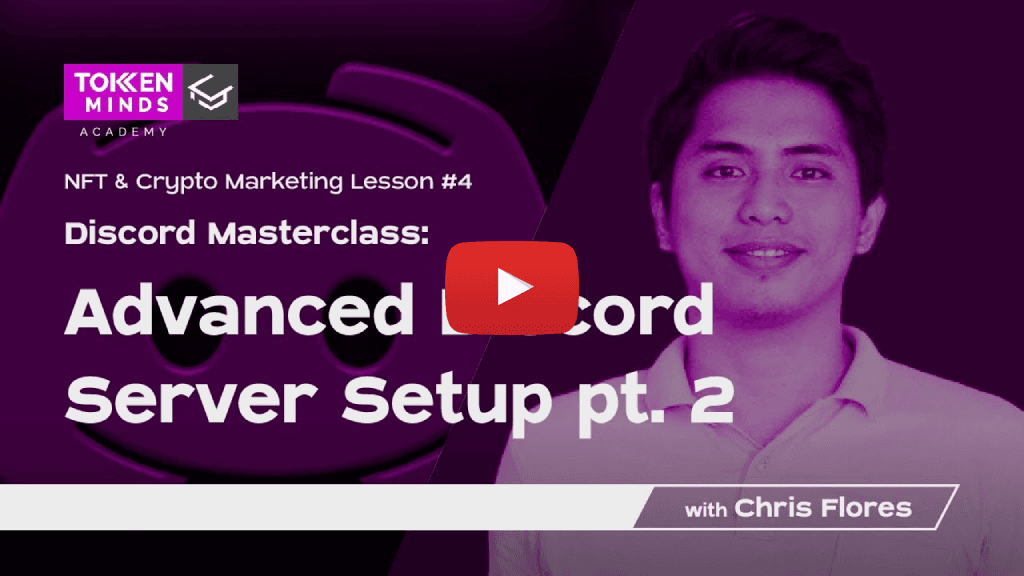
Video Transcript:
Chris: The lesson four of TokenMinds Academy with regards to the nft marketing course okay so right now we’re covering the Discord setups lesson so we are now on the second part of our advanced Discord server setup okay so for those who have not been able to join in the previous topic. So we are TokenMinds, so let me just introduce to you our agency. So we are TokenMinds, a full-service web3 agency so we’ve been in the space working with different projects starting with IEO, IDO, or ICO launch coins and tokens since 2016. So Anchor and Roby so they are the founders of this agency, they’ve worked with almost more than 100 projects so before it’s more on tokens coins, doing some exchange etc., but then right now we are also doing a lot of nft projects since the boom of nft last year okay so as for me I am Chris so you may call me Chris or Babakusi, I’m the community lead for TokenMinds so with regards to anything related to community management and community building I have a team for TokenMinds clients so we’re working on different projects actually, so actually this TokenMinds is just a community we are sharing this server to you to share our knowledge with regards to web3 so the goal of TokenMinds academy you know for those enthusiasts to learn more about the different topics with regards to nft marketing crypto marketing blockchain development etc., so we have different topics and courses with regards to those things here in TokenMinds academy okay so yeah as I’ve been mentioning we’re talking about since the longest time in my lesson so these are more on Discord server setups and now we are on the advanced okay so the previous lessons for the advanced server setup include the following that I’ve discussed last Monday last week so the Discord configuration general settings server level and channel level permission so the guides and the suggested configurations if you do not know what should be you know the channels the settings which channels and the permissions for each and then I briefly discussed some bot on that we are using on the Discord servers for web3 project so one of these is the moderation and security bot and all around bot which is music’s premium Okay so we’ve covered that in around one hour last week so for today I shortened and I cut the lesson to two parts again so we will have one part two lesson today and then next Monday would be part three that will conclude our lesson for advanced server setup but today this will be in nice and discussion about Discord server bot configuration and installation of the following moderation and security Bots that we are using which are Sledgehammer pandas guard and wickbot so in every server for example you have a project it’s really important to have you know some security in your server so last time I’ve taught to you guys in my previous lesson how to set up the rules the server permissions accordingly and now of course with the aid of this tools that we have for Discord which are moderation and security bots we can make our server more secure to different kinds of attacks okay so yeah to start so Sledgehammer so I’ll be discussing first the verification gating concept in this chord so what is a verification gating so when you enter this server right you were being required to verify that you are human by doing different things so usually what you see in other different servers is you know they just ask you to press on reaction rules you know like click on the heart to gain access to the server or click on the check something like that but then here I’m if you want like a more advanced things in or techniques in doing verification gating so I’ll teach you this one so we have I have two suggested options I actually three we have Sledgehammer pandas garden what which I’ll be discussing later okay but then the importance of this in comparison to the action rows that you usually see is that you know just in my experience with Discord even with the reaction rules being activated for verification getting before I’ve seen that there are still a lot of bots inside servers so with this one basically there will be higher chance to you know somehow filter these spots from coming into your server because they have different mechanics in the way they ask the members to verify so for example here it’s not the usual the action rules etc., okay so with that the importance of course is you know because somehow there are some servers you see they have 150,000 members and then when you come in someone will message you in the direct message with spam link, some spam promotions, and congratulations you won on something and then there is a link there so with the spam link like those when you click those there’s a chance high chance that somehow they can get access to your wallet they can drain your wallet etc., which is really not a good not a good thing that will happen in your community especially those with beginners in Discord so if example they are real nft buyers etc., but then they don’t know such things yet so this is how you can help your community in your own Discord server to avoid these things so by the initial entry you filter the members already so it’s not should not be the case that you know when you have a project your target is to have very much or a lot of people in your server but rather should be high quality members so with this you can install Sledgehammer number one it has anti-bot system so this one actually this can prevent trades so this on its back end can is able to prevent trades then both accounts chat bots posting as real users and then malicious users with its unique verification system okay so for example this one at the verification page at the first thing that they see when they land in your server they will see that this page only they cannot see other channels in your server because he performed this verification gating so initially they don’t have a role then when they perform the verification they start verification when they complete this verification mechanics for example here it asks them to select the star on the menu so when they select the correct option they will be given a rule so usually for me when I suggest you like to create a verified member’s role so this is what usually I used to give people so when I give these rows to them they will gain more access to the public channels in the server so this is how you do that verification gating basically you give them a role right after they perform the verification properly okay so I’ve taught you in the previous lessons how to do this gating things like you give them a role then they can view different channels so usually you disable the permissions for the everyone role then you just give them access to see the server or channels when they have this specific verified member role okay so how to install this one actually so just check on discord.gg,, I mean top.gg Sledgehammer okay so as I instructed you before how to select bots and the top.gg website and then when it’s already installed you give it the proper roles, and permissions like for example when in my previous lesson I told you yeah you can create a bot account I mean I bought a bot roll and then give it the proper permissions and then all the necessary bots which require high permissions you can give this roles to these spots such as Sledgehammer okay and then when you already added them the appropriate rows to give them the permissions to the server you can already do this configuration so usually I put this codes or commands in an admin channel for con bot configuration channels and then I just type slash config panel create okay and then when you do this one it will ask you this option so with the first one is role so this means that this verified member role will be given to the member once he successfully completes the verification okay so the other options here easy verification true or false so usually I don’t want it to be easy so because if you are an actual human being you will be able to easily do this but if you are a bot this will not be easy for you okay then auto prune time okay so this is actually in correlation with this action as well the auto prone action so this means like auto prone time if example the person who came in has not been able to verify up an entry within five minutes for example you set here five okay he will automate he will automatically undergo this auto prune action so for example you actually one people who doesn’t verify within the allotted amount of time to be kicked they will be kicked within five minutes so for me I usually put like 10 or 15 minutes just to give some people a chance when they come in so no they can take their time somehow like 10 to 15 minutes but then if not I usually kick them out okay so but then if you are the guy you know okay you just let them be there unverified then you will just prune them afterwards so you can just note that and disable this function okay but then if you automatically want an action if they are unable to do the verification within allotted amount of time like this one five minutes so you can select whether to kick or ban them but then Banning is not actually that much suggested because it’s really a harsh way to do it okay so yeah so it still depends on me okay and then of course once you already set it up so this is more on the configuration okay you need to send this actual config panel so just type in slash config, config panel then send channel so config panels and then it will automatically pop this out and then I usually put this on the verified channel so just select the channel That you know where you want the verification to happen so this is usually here on the verify channel okay and then you can actually select some language there as well so the current language options for Sledgehammer is English, Portuguese and I believe there is a Russian option before, but then yeah just to be safe just put it on English okay then it will automate it will automatically you know send this configuration panel in this channel so the one you saw in the TokenMinds channel server when you enter to verify is like this one so it’s the one that you will see in the channel and then actually there for an admin side you will also get a logs anti-bot lag channel automatically created once you do this, this is where you know the bot will record everything that happens like example if a person got kicked out a person successfully verified so it will all be locked there so if you see so for me I review it from time to time to see if there are you know bots trying to come in and automatically getting kicked out etc., so I will see that oh there’s a lot of example I did a promotion using this person you know then I see a lot of bots coming in from his influence marketing so I see yeah this is not really an organic influencer something like that so it can actually help you as well to qualify which are the good marketing agents that you have in that okay the next one is pandas guard so if example you want more detailed way to make the verification gating you can actually use this one rather than the sledgehammer which is really straightforward but then some people they want it straight forward so they use Sledgehammer but then for example for pandas guard you can use it also this protects your community from both trades and then place at both reactions with the verification so the difference with Sledgehammer is that here it is able to require different verification things like for example here you can put up actually the rules so ask the person or the member to agree first in these rules before anything else and then on the next page you can also enable the reminder to turn off the DMs okay so because it’s not all people know about this one so yeah if they follow this one and then they continue and agree to do this one you can bring them next to the verification using the captcha like this one oh this is also able to do some server locking with or without access code then example you want the server to be accessible only to people with an access code okay so you can also utilize spandex guard using this one okay then yeah for the access code thing there’s a waiting room function as well but then normally we don’t utilize this one okay and then what’s good with pandas guard as well with the premium version actually so with the premium version means it’s the paid version okay so there’s a Twitter requirement for example you want them to follow your Twitter account before being able to gain access to the full access to the server you will you can you know actually require them to join on Twitter follow you on Twitter then it will automatically check if you already followed the certain accounts specified like this one and then they will be given a role once they do then yeah of course since this is also a server security bot so it has this function for fake bought impersonator detection and advanced prune options okay and then with one desk guard what’s good is that for example you went to top.gg website to look for bots and then search for pandas guard once you install it all it automatically creates the verification channel for you with and then the panel is already there okay so no need for configuration etc., typing similar to Sledgehammer bot so it’s directly installed and then it’s ready so it’s easy to use actually okay, and then this one we bought actually with what is one of the best security bot that I’ve seen for Discord but then this really needs you know understanding of how it works and then how you properly set it up because it will secure your server even to your moderators even to your admins so it can somehow hold them off if these settings are not properly set up okay so I’ll discuss to you today so Discord both is a Discord bot with moderation security and utility in mind okay so with any threats you may face in any way possible so okay so the first one it has auto mode functions, so based on heat concept for example he did something okay not you can set it up not that this person will gain some hit points like to resemble just twenty percent five percent depending on the violation that he committed sometimes you can automatically do some action 100 if he did this one and then with this hit concept as well of course there’s also a cool down like if he gets 50 points right now due to a violation in time it will be less and something like that but then if he you know tries to spam so five points or five hit points per spam for example then he keeps on doing it until he reach 100 he will be given a corresponding penalty like time out etc., so this is really good because there’s this hit concept like accumulating okay and then yeah as I mentioned the more filters you triggered the quicker we will do the penalties upon you okay like with this pump okay then this one this also has auto moderation functions which is anti-spam advanced anti-spam advanced anti-read so with the read usually what happens there’s a bot coming in like 100 watts simultaneously coming in and then trying to spam on your servers etc., okay then anti-advertisement anti-nsfw malicious links word blacklist links blacklist anti-emoji spam anti-wars of text so this is capable of filtering those off okay and then this one is really the reason primary reason why would you want wickbot as well because for example you are a project owner and then you hired different sets of admins moderators that you know you don’t really know them that very well okay then of course usually you set up your server like moderators or admins have full control over your server but then you know there may come a time that someone who’s really not a good person with his intent can sabotage your server so this is something that you can install to avoid those instances so with wick bot it can monitor activity of your stuff even of your staff members for any you know weird behavior for example they keep on banning a lot of people simultaneously like for this example he kicked out a lot of people in a few amount of time so which is really weird you know you don’t usually do that unless you see them as bots actually so this will be a proactive measure just to avoid people getting kicked out or banned without senseless reasons okay so it it monitors the bands kicks activities of your admins or moderators the channel creations deletions role creations deletions so this is really important because if you have seen an actual nuke attack or actual raid with a bot so if your server is improperly set up a bot can actually come in and delete all the channels all at once okay and then it also if that’s an admin can also do that in automate that with the program he can also create simultaneously a lot of channels like 100 channels all at once using some program so these things are raid so-called raid or nook attacks so you can avoid these things in your server using this bot okay it also has a verification okay similar to what we have in sledgehammer and then in so you can actually put up image verification or capture verification but then for me I don’t utilize wick bot verification I just use spandex guard or Sledgehammer okay and there’s a lot of other features here as stated here as well but then the others have premium so meaning you need to have it paid first before being able to utilize it but then here I utilize this joint gate moderation auto-quarantine which I will be discussing to you okay so especially with joint gate it’s really a nice way to keep bots away from your server example you observed a lot of non-organic people coming in non-organic accounts coming in okay so enough of that discussion so how would we be able to install the wick bot actually so okay just go to the wick bot website just search on Google wickbot website and then add it to your server so once you added it to your server if example you are you are the server owner this is what will actually appear okay so initially there’s a dashboard on the website so it’s easier actually to set it up on the website dashboard rather than with the bot commands so I usually suggest to do this thing okay but then if you are not the owner okay like for example me I used to work with different clients right and then they just make me an admin being an admin on the Discord server will not give you admin rights automatically on the Discord in the week what dashboard so if you are not the server or owner you can request either of the following user roles on the week dashboard from the server owner so there are two types one is an extra owner and one is an a trusted admin so with extra owner you are similar to the treatment is similar to the owner so you are immune 100 immune and will never be punished by wick for anything you do and then extra owners can do anything with regards to the setup of the week but except adding more extra owners but then we trusted admins they will not be punished by week for anything they do but aside from that they can bypass all week systems change settings okay but then they cannot do the same things that the extra owner can do okay, so for example here you have a client for example you are or another person created the server and then he assigned you as admin so you can be able to set up the wick bot properly you need this rights example he wants you to become the extra owner just add tell him to type this code W exclamation post code statics user at 11, so for example your username is katemoon I just type this one and then add 11 for a function of extra owner but then if you just adjusted admin and not an extra owner okay so w static skate moon this is your username as an example then add them okay so these are the commands that the server owner need to input so that you will become an extra owner or a trusted admin okay so tips for example you are a project owner or server owner then you hold you hire a an admin or some moderators okay so example if you are the one who set up all the server setup you are knowledgeable of Discord server setup it is not recommended adding trusted army admins or extra owners because you are the one who is primarily doing the admin setups okay and then while it is not recommended to add trusted admins or extra owners you should add also example you are an owner you can add an account an alt Discord account as an extra owner just in case you ignored a step in the first step that in this tutorial and then end up losing your main access to your account so meaning you will no longer have control over wick etc., or just in case you know you got packed etc., so you can actually create an account just to save the settings and you can control still control even if you lost your main Discord account good so how to set this up there are two types okay but then before anything else when you add wick bot to the server okay so ensure that for example there is an admin of course the admin should be on the highest because he should be able to control everything with regards to the hierarchy of the role rights or permissions okay so this hierarchy really matters actually so anything below you can control so you can set it suggests that you set week directly under the admin role so it has control and security over other members aside from the admin so of course as the admin you should be the one in total control okay so there are two types automatic and manual so usually I’ll suggest you to start the automatic setup in the dashboard so it will automatically set it up for you but then of course once you set it up and it’s good to go it’s really for me it’s not yet good to go why because for me you still need to configure it the way that you really want it to be because with wick bot it’s not really fitting for all your preferences actually so you can always set it up so here in this lesson we’ll discuss how to do that okay but then just to inform you as well once you perform the start automatic setup and you finally completed this one there will be new rules there will be new rules being created okay so the other role that will be created is quarantine so usually when people violate something or even your admins violate they will be stripped off of their current rows and then they will be given this quarantine role so this is a new role that week has created for you and then the new channels that will be created are wick logs mod blogs okay you can actually just put this in the under admin only categories that I’ve taught you before in the previous lessons so we put this on the quarantine on below quick so it would work properly okay so this is really needed okay so these are the things and the configurations with the wick but there is actually a for auto mode General filters white list with panic mode it’s only available, then we also have the miscellaneous permits okay so I’ll be discussing this one by one today as well to explain to you what is it okay so number one with auto mode function okay so these are the settings that I usually suggest okay so auto mode status of course enable the auto mode module use the anti-spam monitor and white listed web book so web hooks actually are like automatic announcements being done and link towards your Discord server so we don’t like this one so the auto mode usually is heat system so we cannot change anything with this okay then with the auto timeouts so for me I usually use auto timeouts okay so with regular strike duration I can sample someone continuously violates the wick mod rules so there will be a one minute regular strike duration timeout that I set here but then you can always change this one okay and then with the cap strike duration for example it reached certain limit like hundred percent etc., with the heat thing in the heat system so it will automatically time out them with 11 minutes so depending on you so but for me here I want it one minute only and then 11 minutes for example someone sent a spam link or someone tried to say a bad word so I did do them with one minute timeout so oh it’s like a warning for them that if I continuously do it so I’ll be strike stuck with a higher timeout all right so with the heat settings so you can actually set here the maximum heat so this is the one that’s accumulating per violation that I’m telling you but then of course there should be a cool down like the heat degradation so every second you lose five hit points so meaning you know you just give them a chance if they just commit it accidentally. Okay so there will be a degradation and cool down so but then if someone is really you know intentionally spamming etc., or intentionally doing nasty things in your server of course they will get the max heat then when you observe that okay you can do more than what’s the automatic setting here okay so with the wick Auto mod it can also do a lockdown of the server but I don’t actually set this and enable this okay but then with regards to you know really worse situations if you are you feel like you really need this one you can enable this one then for example here mention slap down because with some bots they are joining in in raiding some servers and then trying to mention everyone spamming them it cannot you can set it that you know there will be an auto lockdown trigger for this one but then with the settings permissions that I taught you with the previous lessons so people cannot actually do some random mentioning of everyone and some crucial also for me I don’t use this one but then of course this option is still available for you case to case basis so just happens is that example there are 50 mentions already it will count already to trigger this lockdown okay so it avoids any mentioned spams okay so these are other auto mode filters anti-spam invite links malicious links and sfw links word blacklist link blacklist okay so in general you can leave it as it is for wick bot but then let’s discuss it one by one as well so you understand it’s really you know important that you understand these things so with regular messages of course you the wick bot has his own mechanics on how it identifies regular and similar messages with regards to spams so if it detects something spamming in nature it will add 15 heat then if example you trigger this with a hundred percent you will get some time out as well okay and then here you can also disable this one example here in the setting that I did so if example someone did a spam so I don’t want to time him out so I just put zero minutes here but then yeah if he violates you can put here an reasonable action like duration like for example you want to time out for one minute okay should be fine as well and then for emojis, I don’t actually set this up because you know some people in Webb really love emojis then if you want you can always do this thing as well all right and then with new lines some people send in you know new lines in between messages so I don’t use this as well and zalgo characters you can set this up for you if you prefer a more safe chatting etc., so but then for me I feel like it limits people that much and then with zalgo I don’t actually see this much in the Discord servers of web3 so should be fine but then yeah with general or other Discord servers that you try to work with maybe you can for example depending on the public audience that you have in those communities you can enable this one but for me I feel like giving them more freedom but then this is really not that needed but then with suspicion I don’t actually suggest to enable this one because sometimes the week we bought you know they tend to have wrong accusations with regards to the suspicious messages so I don’t enable this one okay then with general settings for dimensions caesar mentions I just enabled this one so we roll mentioned user mentions etc., and then everyone mentions just in case example you have these permissions with regards to roles and then somehow the hacker or the person who wants to violate and abuse in the server had a way to go through the server role permissions that they have you still have another protection behind you okay so with the heat hit added you can always you know with the heat numbers you can always customize it according to your preference but for me I just leave it as it is because it is the wick suggested default settings okay but then of course if you see more people trying to do these things you can adjust it accordingly based on your experience with the community members okay so here as well with the attachments with regards to the anti-spam on attachment so for me I don’t enable this one but if you do you can consider you know people who try to spam images links embeds files and stickers so you can consider it to be Auto moderated as well but then there could be a question like so why would you disable this one and then there’s here like anti-spam links auto moderation of links this is because I utilize wickbot together with other bots as I’ve discussed so for me I use musics premium as my anti-link bot so it automatically blocks all links except those I that I whitelisted so should be already covered by that okay but then if you plan to use wick alone you can enable this one and then enable this and if example you don’t want images in your server as well you can always put this thing and other files because some people they can send harmful files to your members etc., so depends on your preference as well but for me this is what I usually set up okay with the invite links I also block these invite links using the musics premium bot but if you decide to utilize this one you can just enable it okay with the filter then you can also track the invite links that’s usually being sent to you in your server okay then the example someone sends a link they can be automatically timed out and then you set the action duration example you want to time them out for one hour or five hours etc., you can always change these minutes to ours as well okay because sometimes you know there are not sometimes most oftentimes in web3 there are accounts coming into your server just to advertise right so yeah you can actually set this up as well if you want to be strict or if you want to be you know kinda lenient you can set this up accordingly okay so malicious links as well in and NSFW links okay so it can automatically detect not safe for work websites and then spam or hack links so this is what’s good with wick as well but then for me in general I use this side by side with the premium E6 bot for extra Protection so I block all links all together except those which I white list so it would be safer absolutely but then for you yeah depending on your preference in setting up as well you can utilize this for a week okay with the word blacklist so for example you are a server with some people who are sensitive to specific words like you know the these people are coming from this community type example this type of members in the society then you would want to block list some set of words that you know would be really be offensive to them you can put them on the strict words and then with the wildcard word something that is similar to this or close to these words should be added then the wick bot will automatically detect those kinds of messages and then perform the necessary things that you want to happen for example here add 100 heat and then one or immediately time them out something like that okay so you can always use the pre-made list of profane words and vulgar words by and racist words by week but for me I don’t utilize this as I already set it up as well in my musics premium but just to let you know there is also this function in this wick bot okay with a blink blacklist as well if you you know would want to ban some lists coming blah some link in your web server as well so you can put this here as well okay and then with the spam anti-spam filter so you can always white list with a spam invite links mentions everyone filter you can always white list some members categories channels web hooks in the setups however what I usually do is that I whitelist them with regards to roles so for example my moderators I don’t want them to get affected by the link and then link moderation invite moderation something so I can put them here and then also the core theme of the project then the most trusted bots like quick that I assign so here and then some admin as well usually we set up one or two admins in the chat the server so should be fine okay but then be careful because once you give them this permissions okay they can always do and bypass the auto moderation a week okay so just review it accordingly so the spam invite link mentioned and everyone filter okay so yeah this one all right so with the anti-nook this is what I’m mentioning so this is a defense of your server just in case one of your team members do something nasty so usually these are the settings that I set up the anti-nook module with I enable it of course and have wick guard your servers vanity URL so and enable this as well for example there is an admin who would want to steal the vanity URL so he can change it at any time because he has the admin rights so if you enable this if he does that the wick bot can detect it and put him on quarantines and then can undo what he did so if example you’re the server owner you can check why you did that so you can always capture anything malicious that’s going on okay even with your own team okay that you for example you’ve hired a set of admins or moderators okay so here the auto quarantine module should be enabled okay and then punish or this strict member role edition monitor public rows and monitor channel so I usually enable this up so punish and authorized admins giving dangerous permissions to other server members for example they give admin rights to verified members so that’s something that’s questionable in terms of permission roles permission so they will be put to quarantine so when they are put to quarantine they cannot see anything in the channel and then of course you as the main admin or the server owner you can always see those people who are in the quarantine mode but then of course you know we should always set this properly because for example you put some bots with no whitelisting with this function and then they created a lot of channels for example because they are a ticket bot for example they can be whitelist I mean they can be quarantined as well so they will be penalized by this mod so which is kinda conflicting because they are just doing their job so you need to set up as well the white listing of different rows as I mentioned which I’ll be discussing later on how to do it as well okay so here so kick and bands movie monitor also because sometimes if example I’m a moderator and I become mad with the project owner I can ban all people there yes but then there should be a security if they did find bands within a minute they can be added this 20 hit then of course once it reaches 100 that will be already put to certain penalties or actions okay so as well for example you because in week there’s also this kick or band commands which can go through the wick bot okay so we absolutely recommend not giving native pancake permissions and to moderators or staff members just force them to use the wick kick and band comment so it’s supervised by the anti-nuke as well so there’s no casualties okay, and then this one roll creation roll deletion channel creation channel deletion so they it’s being monitored so yeah that’s why I told you if for example the ticket bought gets to have many tickets at the same time they can be tagged by this one so really the white listing should be included for those kinds of functions like for those ticket bots okay then if not the normal case so it’s not normal that moderators admins will create several rows delete several rows create several channels delete several channels all at once so it should be below this per-minute level or per hour level so if it exceeds that of course week will automatically tag them accordingly with hit then they will be punished if they reach 100 so it’s a protection for your server this is join gate this is actually good so I’ve witnessed this it’s really good so join gate I enable this one this join gate module I don’t usually enable the members when punished because I just want them to know the they just violated it’s not good because they can counter your security settings okay so both additions here I enable this one so target bots added by an authorized member so if any case there was a permission misaligned, misassignments and then some people can add other bots to your server the wick bot can automatically kick that because they are not on not authorized members in the week list okay and then here I usually disable this one because it’s already covered by this one so it should be fine okay so the only the authorized members can add some bots okay here this is really powerful because some accounts you know they just you know some bots they create new accounts just to join a specific server so some don’t have avatar so you can opt to kick those without profile pictures by enabling this but then for me it’s not you know some not really friendly event to you guys on web3 because some people they are not really that into Discord yet so I give them some leeway so I disable this one okay and this one suspicious account I don’t enable this as well because there is some in my experience as well there are some you know they are kick but then there’s no proper reason but then we tag them as suspicious that’s why so I don’t enable this one but then this one definitely they should be enabled so those accounts with invite links in the usernames that’s really you know some kind of spam account only so we just kick them or you can even ban them upon joining when we detects them okay in this one to counter accounts new bots coming in so we kick using account age so for example here I usually suggest to put one day so if example the account is younger than one day it will automatically be kick or banned but for me banning is like way over already so it’s all just a kick for me and then for example you know some bots with carrying different usernames you can note those usernames and then put here identify here those words and then automatically ban or kick them upon entry in your server using wick bot so this join gate is really powerful so I’ve seen a lot of you know for example here at accounts bought accounts being kicked out by this join gate function so it’s really good yeah so sometimes they will create many accounts as well just to spam on your server when they have successfully entered so this is really a nice way to avoid that raid thing from happening okay so for week verification if you want to use wick and not the pandas guard or the Sledgehammer you can always do so just enable this verification thing in this verification tab okay then verification you can select target everyone or others just selected roles etc., okay then fail action if example they failed to verify you can opt to keep them unverified or kick them or ban them okay then the verification mode you can choose if it’s wick captcha or selecting images etc. Okay so the verification duration you can also set here okay then the verification channel okay so for the full documentation and guide in wick bot commands because there are a lot of really commands like example how to kick using wick etc., so it can be seen on this file docs that week that but okay but then this is the this is the you know for me in my experience this is how you set up the settings of the wick bot with the free feature okay but then with the premium of course there can be different ones you always enable those premium functions okay so we finish the discussion so it took us one hour again yeah so we just really few topics so we’ve covered the security boards etc., okay but then on the next discussion next Monday we will have this discussions on this following about servers so these are the minor or supporting bots that you can add for your web3 projects okay so music fan Bots RSS feed Bots like boto.io, and then give away bots like alpha bot by eight please and some server stats invite tracker tickets then token getting bots like collab land or matrica and then crypto price tracking bots okay so this will be on our part three or the advanced Discord server setup lesson okay so that’s the end of our lesson it’s lengthy again I’m sorry so we needed to really cut it to different parts so any questions so far so for you guys who have not been as I mentioned for guys who have not been able to follow on the previous lesson so we will be a play uploading this lessons in our forum channels for TokenMinds Academy so you can always replay it and review it back again so you will learn okay so any questions so far guys oh how to disable invites to Discord link so I’ve already discussed that in my previous lessons so usually we utilize me six premium but with that okay so there’s a function there so you yeah maybe wait for the a copy of our recording with regards to that so we usually use that there’s a function there a module there to disable this Discord links and also this one as I mentioned earlier you can also utilize the auto link spams in the wick bot as well at times there are still invites that gets through oh maybe there’s something with your setting actually but for me okay so but for me I put the server invites wait with the musics premium I put the server invites blocking okay and then with the invite links blocking so that’s a combination then here as I mentioned here with go back here you can enable with the wick auto mode function this invite links okay you can enable this one then it will automatically do something with that thing but then you know it’s this bought me six premium being supplemented by another bot yeah but then with music’s premium it’s already really powerful but maybe no will there be a problem having multiple Bots yeah thank you for that question okay are you yes but if and only if you set it up wrongly like for here example so wait I think I okay so here there is such a thing as white list right so here in the setup so with the white list you can actually set up for example which roles or which user IDs will be you know not or will be immune to this auto mode function so for example just an example the ticket but in my experience before I’ve been because I’ve been trying this out before only so I’m not I’m not that experienced yet so I’m a starter in short so the anti-nook function was enabled by the ticket bot because it was creating and deleting channels of course when someone raises a ticket it will create a channel and then when they close the ticket it will delete the channel so it has been creating and deleting a lot of channels so because the ticket what was not in my list of white listed roles or whitelisted IDs the wick anti-nook system timed him out timed the bot out so it has a conflict with that so for example you have different sets of bots you should always identify what your Bots are doing number one and then since you already understand what wick is trying to do, and how it defends and secures your server, you can always you know if you see that you know example ticket bot will be triggering this anti-nook function of the wick bot so you can always add it to whitelist okay so if you believe that also that you know that they bought like your pandas guard bot can kick a lot of you know a lot of people in more than this limit for example it can also trigger the antenna so might as well you can put it on the white list because it’s number one a trusted but and then for example there are a lot of people who are spammy in nature it can be kicked or banned by your book so you put them also in the white list of the pros and permissions with regards to the auto mode functions anti-nook functions and auto joint gate functions of wick so it will not conflict to each other okay but then in general they can work together okay as long as you configure especially the wick bot properly because with the other bots they are not that powerful enough to control this wick bot because you put it higher role than the other bots and the other roles you know it can control others, so for example it sees that this certain bot are not on the whitelisted rolls and they are doing some things that triggers this wick auto nuke functions security functions they will do as expected they will do the action so if you expect these bots to do their jobs which will trigger the wick bot functions you could put them on the whitelist roles. Okay so yeah you can try and set up like for example okay let’s try this bot setup and then yeah let’s identify which bots will trigger this one then we put the whitelist so that’s usually the practice that I do case and then sometimes of course you will miss out but then when you set this wick bot up in your server you should always you know be present to identify any issues so for me when I was starting with using the wick bot actually my moderators like EJ here she’s reporting the wick bot brought out or the wick bot quarantined this bot because it triggered the auto mode and auto functions so yeah so that’s because I forgot or I didn’t know that it needs to be whitelisted because it will trigger those functions as well so yeah so this these are the things that’s important when wick is working with other bots okay so at first it will be really hard if you didn’t understand this so but then since I discussed you each and every function here of the wick bot so hopefully you know you can easily identify which bots you can put with the white list okay so any more questions guys so yeah if example you try this week but and then you have issues with regards to you know it working together with different bots you’ve installed in the server you can always let me know can raise a ticket here or in the general chat because I’m always checking out as well okay guys so any more questions so far before anything. Okay so if there are no more questions guys so I would like to thank you for coming today, okay so on Thursday we will have another nft marketing topic in the care of Anchor our marketing professional in TokenMinds. Okay so see you on Thursday guys for our next topic as well.
Anchor: Thank you, guys.
Chris: Hopefully you’ve learned a lot, yeah so thank you and see you again in the next lesson bye. Bye, guys.
Anchor: See you in the next lesson. Have a nice day bye
Chris: bye-bye.
